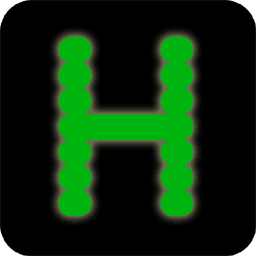QUICK START: Build Hercules for Windows Using CMake
- Software Requirements
- Building from a command prompt
- Building using the Visual Studio IDE
- Installing and Uninstalling Hercules
- Helpful links
Why should I use CMake to build Hercules for Windows?
Hercules Windows Build Development Status
Changes From the makefile.bat Build
- Comparison of makefile.bat and CMake Options (table)
- External Package Incompatibilities (BZip2, PCRE, Zlib)
- Environment Variable Incompatibilities
- Build Tree Differences
- Visual Studio Solution Differences
QUICK START: Build Hercules for Windows Using CMake
Software Requirements
-
CMake
version 3.4 or better:
cmake --version. -
A Windows git client
version 1.8.5.1 or better.
git --version. - A version of Microsoft Visual Studio. Visual Studio 2017 Community Edition or newer is recommended, although 2008 or newer may be used. The command line Build Tools may also be used (The Build Tools download link is at the bottom of that page.)
- Optional: The JOM build tool from Qt, a replacement for NMake that supports building with multiple processors.
- Either Regina Rexx or Open Object Rexx, if you wish to run the Hercules test cases using CTest, runtest.rexx, and/or the RUN_TESTS project from within Visual Studio.
Build using a command prompt
- Open a Visual Studio x64 Native Tools command prompt (Replace x64 with x86 for 32-bit systems)
-
If you have previously used the old makefile.bat build
and used environment variables to point to the directories
containing the BZlib2, PCRE, and Zlib packages,
unset those variables:
bzlib_dir pcre_dir zlib_dir -
Download:
git clone --depth 1 https://github.com/hercules-390/hyperionOmit
--depth 1if you wish to review Hyperion change history. The change history requires about 1.75GB of additional disk space. - Create a build directory anywhere you wish, so long as the directory is writable, and change to that directory.
-
Configure:
cmake <hyperion-source-dir> -G "<generator-name>"Choose the values for -G "<generator-name>" using the following table. Be sure to include the quotes. NMake and JOM build either a 32-bit or a 64-bit Hercules based on the command prompt being used. The entries for Visual Studio apply to both command line builds and builds using the Visual Studio IDE.
System type and build tool <generator-name> 64-bit, Visual Studio 2017 -G "Visual Studio 15 2017 Win64"32-bit, Visual Studio 2017 -G "Visual Studio 15 2017"64-bit, Visual Studio 2015 -G "Visual Studio 14 2015 Win64"32-bit, Visual Studio 2015 -G "Visual Studio 14 2015"NMake (command line) -G "NMake Makefiles"JOM (command line) -G "NMake Makefiles JOM"Running
cmake --helpfrom the command prompt will return a complete list of CMake options including the names of every generator available within CMake. - Build:
cmake --build . --config release - Test:
ctest -C release
That's it. BZip2, PCRE, SoftFloat-3a, and Zlib will be cloned from the Hercules-390 repository and built inside the Hercules build directory, and Hercules will be built.
Should you experience difficulties using CMake to build Hercules please follow the guidance provided in What To Do When it Fails and use the Installation Using Legacy Tools below to build Hercules.
Build using the Visual Studio IDE
Begin by following steps 1-5 above. Be sure you select a <generator name> that corresponds to the version of Visual Studio you plan to use. Note that you cannot use the command line generators with Visual Studio.
- Open the Visual Studio application
- Open the solution created by the CMake configure step: File, Open, Project/Solution. Navigate to the build directory and open Hercules.sln.
- Visual Studio by default offers the alphabetically first configuration, Debug. Use the drop-down on the line below the menu bar to change this to Release.
- Using the menu bar, build the solution: Build, Build Solution.
- When the build has completed, you may run the Hercules tests by scrolling to the project RUN_TESTS in the Solucion Explorer on the right-hand side of the Visual Studio application window, right-mouse clicking on it, and selecting Build.
Note: If you see files named Hercules_VS*.sln, check to make sure you did not navigate to the source directory by mischance.
Installing and Uninstalling Hercules
Hercules may be installed using a command prompt or using the Visual Studio IDE. The command prompt may be but does not need to be a Visual Studio command prompt. If you wish to install Hercules in a system location, including the default location of C:\Program Files\Hercules, you should use a standard command prompt with administrative privileges.
The CMake configure option -DCMAKE_INSTALL_PREFIX can be used to change the default installation directory. It is recommended to install Hercules in a separate subdirectory when installing in Windows.
While it is possible to start Visual Studio with administrative privileges and use it to install, the command prompt is the recommended approach.
Installing Hercules
- Open a command prompt. If you are installing to a system location, open a command prompt with administrative privileges.
- Navigate to the build directory.
-
Issue the following command:
cmake -P cmake_install.cmakeIf you wish to install Hercules in a directory other than the one that was used in the CMake configure step, say, for example %userprofile%\hercules, you can override that directory with the following form of the install command:
cmake -DCMAKE_INSTALL_PREFIX="%userprofile%\hercules" -P cmake_install.cmake
Uninstalling Hercules
Uninstallation can be easily performed by deleting the installation directory. All Hercules components and external packages are by default installed in a separate directory in C:\Program Files.
If you have installed Hercules in a subdirectory that contains other applications, files, or data, you can use the following steps to remove just the Hercules files.
This procedure removes Hercules file by file from its last installed location. It uses a manifest of full path names that is re-created in the build directory on each install of Hercules. So if you install to the wrong location and then install to the right location, this procedure will remove Hercules from the right location.
- Open a command prompt. If you previously installed Hercules to a system location, open a command prompt with administrative privileges.
- Navigate to the build directory.
-
Issue the following command:
cmake -P cmake_uninstall.cmake
Helpful pages
- Build Options - information on CMake build options that are specific to building Hercules.
- CMake Build Options, - information on standard CMake options may be used when building Hercules.
- An Overview of CMake - provides, unsurprisingly, an overview of the CMake application and its approach to building applications.
- External Packages - how to control how and where CMake builds SoftFloat-3a and other external packages needed by Hercules-390.
- FAQ - Frequently Asked Questions. See the FAQ if you wish to use 1Stop with CMake.
Why should I use CMake to build Hercules for Windows?
- The CMake scripts will automatically build the following required packages: BZip2, PCRE, SoftFloat-3a, and Zlib. These packages are built in a subdirectory of the build directory. You do not need to locate installable versions of these packages and set up Windows environment variables to point to their respective Installation directories. Options are provided to build these packages in another directory, to share one package build directory with multiple CMake Hercules build directories, or to use previously-built packages.
-
An installation script is created to install Hercules
in the correct Program Files directory
or the directory you specify in
-DCMAKE_INSTALL_PREFIX. This script requires an administrative command prompt if you wish to install Hercules in a directory protected by Windows. The default Windows installation directory is c:\Program Files (x86)\Hercules when a 32-bit Hercules-390 is built on a 64-bit system, and c:\Program Files\Hercules otherwise. - The build recognizes changes in header files as requiring recompilation of the files that use the altered headers. This is consistent with the CMake and GNU Autotools build scripts on UNIX-like systems and a significant improvement over the makefile.bat-based Windows build, which did no header dependency checking.
- The CMake scripts for Hercules are the same for both UNIX-like and Windows builds and use the same options as when building Hercules on UNIX-like systems. See the Alphabetical List of CMake Hercules Build Command-Line Options for more information about Hercules-specific options that can control the build when using CMake. See Standard CMake Build Options for more information about general CMake options that can be useful when building Hercules.
- The Hercules source directory is not altered when you build Hercules. All files created or changed by the build are stored in a separate build directory, as is the case when one builds Hercules on a UNIX-like system.
- You can build in any directory that is not the Hercules source directory. There is no specific directory structure requirement, nor any required relationship between the build directory and the source directory.
- A corollary of the above is that you can build multiple copies of Hercules with different build options, say, different versions of external packages, without having to clone Hercules multiple times into separate source directories. This should simplify local clone management for Windows developers.
- You can develop and build using the Integrated Development Environment provided by Microsoft Visual Studio 2017 Community Edition or Microsoft Visual Studio 2015 Community Edition. Older versions are supported by CMake, but the Hercules CMake build has not been tested. Note that building Hercules with Visual Studio versions older than 2008 is not supported by Hercules regardless of the build tool in use.
- A target RUN_TESTS is created to allow running the complete runtest suite from within the Visual Studio IDE.
- You can build Hercules from a command line using either MSBuild or NMake. NMake is a component of Visual Studio and is included in all versions that may be used to build Hercules (2008 or newer). MSBuild, formerly a component of the .NET Framework, is included with Visual Studio 2013 and newer versions, including the Build Tools versions.
- CMake supports JOM, a replacement for NMake that supports parallel operations when building Hercules. JOM provides a capability similar to /maxcpucount: on a command-line build using MSBuild.exe.
- The legacy script win32.mak is not required for command-line or IDE-based builds. The script win32.mak was removed by Microsoft from newer versions of Visual Studio.
Hercules Windows Build Development Status
- CMake may be used to build Hercules for all releases of Windows currently supported by Hercules. Windows XP SP3 64-bit is the oldest Windows release that Hercules supports.
-
The CMake scripts for Hercules has been tested on
Windows 10 Professional Edition,
feature update 1709, using the following build tools:
- Visual Studio 2017 Community Edition 15.5.2 (IDE, MSBuild, NMake, and JOM)
- Visual Studio 2017 build tools (MSBuild, NMake, and JOM)
- Visual Studio 2015 Community Edition 14.0, update 3 (IDE, MSBuild, NMake, and JOM)
- All testing has used the MSVC C compiler included with the respective Visual Studio version.
- Testing with JOM used JOM version 1.1.2, the current version at the time of testing in January, 2018.
- Pre-compiled headers are not used when CMake is used to build Hercules for Windows.
Changes From the makefile.bat Build
Before the CMake scripts, Hercules was built using makefile.bat. The command makefile.bat was used whether one built from a command prompt or using the Visual Studio IDE. Internally, makefile.bat used NMake, an older Microsoft build tool, and required win32.mak.
- The makefile.bat command line options are no longer used. All are replaced by CMake build options. See the table below to match old makefile.bat options to the corresponding CMake options.
- Pre-compiled headers are not created nor used. The CMake build will exploit multiple processor cores, and this improves performance of the build without the complexity of pre-compiled headers.
- Visual Studio solutions created by CMake do not support 32-bit and 64-bit builds in the same project. Instead, use two build directories, one for a 32-bit solution and one for a 64-bit solution.
-
Detailed test results from make test are not displayed on the console.
Instead, detailed results for each test group are saved in files in the
<build-dir>/Testing/Temporarydirectory.
Comparison of makefile.bat and CMake Options (table)
For comparison purposes,
here is a synopsis of the makefile.bat command:
makefile.bat {build-type} {makefile-name} {num-cpu-engines} ^
[-help] ^
[-asm] ^
[-title "custom build title"] ^
[-hqa {directory}] ^
[-a |clean] ^
[{nmake-option}]
| makefile.bat Option | CMake Configure Step Option | Comments |
|---|---|---|
| -help | -DHELP=YES | Neither makefile.bat nor CMake take any action to build Hercules after displaying command help. |
| {build-type} | -DCMAKE_BUILD_TYPE= |
For CMake, only specifies the build type,
not the bitness, 32 or 64, of the built Hercules.
(The bitness of the command prompt used to run
CMake determines bitness,
May be "RELEASE" or "DEBUG" |
| {makefile-name} | Not required | CMake always uses file CMakeLists.txt in the source file as the build script. |
| {num-cpu-engines} | -DMULTI-CPU=<nn> |
If ommitted, support for the Windows maximum of 64 CPUs is generated by CMake.
It is not clear what the makefile.bat default was when doing a command prompt build. When using makefile.bat within the Visual Studio IDE, 32 and 64 CPUs were supported for 32- and 64-bit systems respectively. |
| -asm | -DASSEMBLY_LISTINGS=YES | |
| -title "text" | -DCUSTOM="text" | |
| -hqa {directory} | -DHQA_DIR="<directory>" | |
| -a | clean | --clean-first |
Note:
This option is used on the CMake build command,
step six in the command prompt build instructions above,
not the CMake configure command.
The CMake build for Hercules does not support "rebuild all" without also cleaning the build directory. |
| {nmake-option} | -- {nmake-option} |
Note:
This option is used on the CMake build command,
step six in the command prompt build instructions above,
not the CMake configure command. To pass options to the build tool, code all CMake build options followed by two hyphens, then code the build tool options. For example, to enable multiple CPU builds using MSBuild, use: cmake --build . --config release -- /m:4
To enable multiple CPU builds using JOM, use: cmake --build . --config release -- -j 8
|
External Package Incompatibilities (BZip2, PCRE, Zlib)
When building Hercules using CMake on Windows, the external packages BZip2, PCRE, and Zlib will normally be built at the same time and in the Hercules build directory from github repositories that are part of the Hercules-390 project. DLLs for these applications will be installed as part of Hercules in the Hercules installation directory.
Older pre-built versions of these external packages cannot be used when building Hercules on Windows using CMake. This applies to versions of these packages built from other sources or libraries installed from Zip archives found in sundry locations on the web (including the binaries included in Hercules 4.0 Release Candidate 0 ).
The Hercules-390 repositories for the BZip2, PCRE, and Zlib cannot be used to build packages for the makefile.bat build because the directory structures differ from that required for makefile.bat.
The sources for these packages in the Hercules-390 project are at the latest release, incorporate corrections and security updates not found in binaries available in other locations, and are otherwise unmodified from the originals. They are used subject to the terms of their original licenses, which are included in the repositories.
For additional information about the Hercules-specific builds for these packages, please see the repositories for the packages at:
- BZip2 1.0.6: https://github.com/hercules-390/h390BZip
- PCRE 8.41: https://github.com/hercules-390/h390PCRE
- Zlib 1.2.11: https://github.com/hercules-390/h390Zlib
Environment Variable Incompatibilities
Three environment variables are used by the makefile.bat build and by the CMake build for Hercules on Windows that creates a compatibility issue. The three environment variables are:
bzip2_dirpcre_dirzlib_dir
Note that Windows environment variables are case-insensitive.
Both the makefile.bat and CMake builds for Hercules allows these variables to point to directories containing the respective packages. But because CMake requires a different directory layout from that used by makefile.bat, one cannot use the same directory for both makefile.bat and CMake builds.
If makefile.bat finds these variables un-set, it looks for the BZip2, PCRE, and Zlib packages in a "winbuild" directory tree at the same level as the Hyperion source directory. If makefile.bat does not find the packages in that default location, the capabilities avaiable in the packages are excluded from Hercules.
If the CMake build for Hercules finds these variables un-set, it clones each of the three packages from repositories in the Hercules-390 project, builds the packages in a subdirectory of the Hercules build tree, and uses those the newly-built packages when building Hercules.
The recommendation is to un-set the variables, and you will find this recommendation included in the QUICK START section above.
If you wish to preserve the ability to build Hercules using makefiles.bat, move the directories for the legacy versions of BZip2, PCRE, and Zlib into a winbuild directory at the same level as the Hercules-390 source directory. Alternatively, you may install all three packages in the needed winbuild structure using the Windows Support Files link (downloads an exe) included with Hercules 4.0 Release Candidate 0.
Build Tree Differences
The build tree created by a Hercules build using CMake is substantially different from that created by the makefiles.bat build.
The makefile.bat build creates a set of five or six subdirectories in the source tree, with one set created for 32-bit Hercules and a second set for 64-bit Hercules. Each directory holds one type of build result: generated include files, object files, linkage editor maps, executables and DLLs, and debugging databases (program databases, or PDB files) for executable shared libraries. and optionally assembly listings. A single consolidated compilation program database (PDB) is created in the object directory.
Note: the single compilation program database is only possible because makefile.bat only allows for single-threaded compilations.
When CMake is used to create the build scripts for Hercules, a subdirectory is created for each executable and DLL that will be built. All object modules, assembler listings, and source program databases are created in this subdirectory. If Visual Studio or MSBuild is used to build Hercules, then these components are stored in a Release or Debug subdirectory. Executables, DLLs, linkage maps, linkage editor program databases, DLL import libraries, and export files (.exp) are created in the build directory (Release or Debug subdirectory if using Visual Studio or MSBuild).
Visual Studio Solution Differences
Hercules has had a Visual Studio "solution" for Hercules since a native Windows build was first developed in the late 2000's. This solution included a single project and enabled two things:
- Source file editing using Visual Studio
- Execution of the makefile.bat build script
All source files were children of the single project. There is no connection between the source files, the header files they require, or the executables and DLLs that they end up creating.
When CMake is used to configure and build Hercules, it creates a separate Visual Studio solution in the build directory. This solution includes one project per executable, DLL (shared library), or external package. Additional projects are created to run tests (RUN_TESTS) and to ensure that if the CMake scripts change, they are re-run before Hercules is built.
This solution can be used to build Hercules using the Visual Studio application or using a Visual Studio command prompt with MSBuild. It can also be used to edit files in the source directory.
Current Limitations of the CMake Build
- No support for Cygwin/MinGW. Formerly deprecated, now gone.
- No support for creating an installable .MSI file. Future activity.
-
No support for pre-compiled headers. The following capabilities are
enabled or available to improve compilation performance:
- Parallel c compilations (MSVC /MP option) (enabled by default)
- JOM with parallel compilation support (available)
- Parallel MSBuild threads (MSBuld /maxcpucount option) (supported)
What To Do When it Fails
Please create a github issue in Hercules-390/hyperion. The following information will be needed and can be posted to the issue in a tarball:
- config.h
- CMakeCache.txt
- commitinfo.h
- CMakeFiles/CMakeError.log
- CMakeFiles/CMakeOutput.log
- CMake execution console log
- Console from the build tool execution
- Contents of the Testing/Temporary/ directory if the failure occurred during make test
This web page Copyright © 2018 by Stephen R. Orso.
This work is licensed under the Creative Commons Attribution-
ShareAlike 4.0 International License.
To view a copy of this license,
visit
http://creativecommons.org/licenses/by-sa/4.0/
or send a letter to Creative Commons, PO Box 1866, Mountain View, CA 94042, USA.