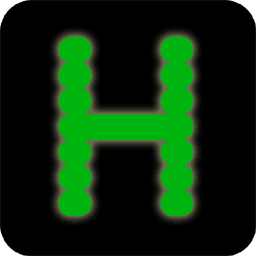Contents
Operating Procedure
Note: If you intend to run any licensed software on your PC using Hercules, it is your responsibility to ensure that you do not violate the software vendor's licensing terms.
Command line arguments
To start Hercules enter this command at the host's command prompt:
hercules [ -f filename ] | [ --config=filename ]
[ -r rcfile ] | [ --rcfile=rcfile ]
[ -b logofile ] | [ --herclogo=logofile ]
[ -d ] | [ --daemon ]
[ -e ] | [ --externalgui ]
[ -p dyndir ] | [ --modpath=dyndir ]
[ -l modname ] ... | [ --ldmod=modname ] ...
[ -s symbol=value ] ... | [ --defsym=symbol=value ] ...
[ -v ] | [ --verbose ]
[ -h ] | [ --help ]
[ -t[factor]] | [ --test[=factor]]
[ > logfile ]
where:
filename- is the name of the configuration file. The default, if none is specified, is hercules.cnf. The default may be overridden via the
HERCULES_CNFenvironment variable.
rcfile- is the name of the Hercules .RC run commands file. The run commands file automatically executes panel commands upon startup.
logofile- is the name of the Hercules logo file. The logo file is the initial welcome screen presented when a TN 3270 terminal connects to a hercules 3270 device.
-d- specifies that Hercules is to be run in 'daemon' mode, wherein it runs invisibly with no attached console.
-e- indicates Hercules is to be controlled by an External GUI.
dyndir- is the directory from which dynamic modules are to be loaded. The default depends on the host platform on which Hercules is being run. This option overrides the default.
modname- is the name of an additional dynamic module to be loaded at startup. More than one additional module may be specified, although each must be preceded with the
-loption specifier.
symbol=value- the name of a symbol and its associated value to be used in configuration file processing or panel commands. See the command 'defsym' for more information on using symbols. The '-s' option may be repeated. Note: 'value' may be quoted to contain imbedded blanks.
-v- sets the message-level to verbose. This is the same as entering the command
msglvl +verbose.
-h- displays help information regarding the syntax of command-line arguments.
-t[factor]- starts Hercules in test mode, activating special .rc file script commands used only by QA test scripts. Normal Hercules use should never specify this switch.
factoris an optional test timeout factor within the range 1.0 to 14.3. The test timeout factor is used to adjust each test script's specified timeout value to compensate for the speed of the system on which they are running.Use a factor greater than 1.0 on slower systems to slightly increase timeout values giving each test more time to complete.
Please note that due to manner in which command line arguments are parsed this option must be specified as one argument. Thus "-t2.0" is correct whereas "-t 2.0" is not. Oftentimes it is easier to use the long
--test=factorsyntax instead.Test timeout values (specified as optional arguments on the special runtest script command) are a safety feature designed to prevent runaway tests from never ending. Normally tests end automatically the very moment they are done.
logfile- is an optional log file which will receive a copy of all messages displayed on the control panel
Next connect a tn3270 client to the console port (normally port 3270). The client will be connected to the first 3270 device address specified in the configuration file (this should be the master console address). If your master console is a 1052 or 3215, connect a telnet client instead of a tn3270 client.
Now you can enter an ipl command from the control panel.
Using the keyboard
The main Hercules screen contains a scrollable list of messages with a command input area and system status line at the bottom of the screen.
To scroll through the messages, use either the Page Up or Page Down keys, the Ctrl + Up Arrow or Ctrl + Down Arrow keys, or the Home or End and/or the Ctrl + Home or Ctrl + End keys.
Use the Insert key to switch between insert and overlay mode when typing in the command input area. Use the Home and End keys to move to the first or last character of the command you are typing, or the use the left/right arrow keys to move to a specific character. Use the Escape key to erase the input area.
Pressing Escape when the command input area is already empty causes the screen to switch to the semi-graphical "New Panel" display mode, which shows the overall status of the system and devices.
When in the semi-graphical "New Panel" display mode there is no command input
area. Instead, single character "hot keys" are used to issue some of the more
common functions such as starting or stopping the CPU. The hot-keys are those
which are highlighted. Pressing the '?' key displays brief help information
on how to use the semi-graphical panel.
| Normal cursor handling | |
|---|---|
| Key | Action |
| Esc | Erases the contents of the command input area. If the command input area is already empty, switches to semi-graphical New Panel. |
| Del | Deletes the character at the cursor position. |
| Backspace | Erases the previous character. |
| Insert | Toggles between insert mode and overlay mode. |
| Tab | Attempts to complete the partial file name at the cursor position in the command input area. If more than one possible file exists, a list of matching file names is displayed. |
| Home | Moves the cursor to the start of the input in the command input area. If the command input area is empty, scrolls the message area to the top. |
| End | Moves the cursor to the end of the input in the command input area. If the command input area is empty, scrolls the message area to the bottom. |
| Page Up | Scrolls the message area up one screen. |
| Page Down | Scrolls the message area down one screen. |
| Up arrow | Recalls previous command into the input area. |
| Down arrow | Recalls next command into the input area. |
| Right arrow | Moves cursor to next character of input area. |
| Left arrow | Moves cursor to previous character of input area. |
| Ctrl + Up arrow | Scrolls the message area up one line. |
| Ctrl + Down arrow | Scrolls the message area down one line. |
| Ctrl + Home | Scrolls the message area to the top. |
| Ctrl + End | Scrolls the message area to the bottom. |
The following additional keyboard functions are effective when the Hercules Extended Cursor Handling feature (OPTION_EXTCURS) is activated at compile time. At present, this feature is activated on the Windows platform only:
| Extended cursor handling | |
|---|---|
| Key | Action |
| Alt + Up arrow | Moves cursor up one row. |
| Alt + Down arrow | Moves cursor down one row. |
| Alt + Right arrow | Moves cursor right one column. |
| Alt + Left arrow | Moves cursor left one column. |
| Tab | If cursor is outside the command input area, moves cursor to the start of the input in the command input area. Otherwise behaves as described in previous table. |
| Home | If cursor is outside the command input area, moves cursor to the start of the input in the command input area. Otherwise behaves as described in previous table. |
| End | If cursor is outside the command input area, moves cursor to the end of the input in the command input area. Otherwise behaves as described in previous table. |
Panel commands
The following is what is displayed on the Hercules harware console (HMC) in response to the '?' command being entered. Please note that it may not be completely accurate or up-to-date. Enter the '?' command for yourself for a more complete, accurate and up-to-date list of supported panel commands:
Command Description
------- -----------------------------------------------
!message *SCP priority message
# Silent comment
$locate Display sysblk, regs or hostinfo
$test *Your custom command (*DANGEROUS!*)
$zapcmd *Enable/disable command (*CAREFUL!*)
* Loud comment
.reply *SCP command
? alias for help
aea Display AEA tables
aia Display AIA fields
alrf Command deprecated: Use "archlvl enable|disable|query asn_lx_reuse" instead
ar Display access registers
archlvl *Set Architecture Level
archmode Alias for archlvl
asn_and_l Command deprecated: Use "archlvl enable|disable|query asn_lx_reuse" instead
attach *Configure device
auto_scsi *Command deprecated - Use "SCSIMOUNT"
autoinit *Display/Set automatic create empty tape file switch
automount *Display/Update allowable tape automount directories
b *Set breakpoint
b+ Set breakpoint
b- *Delete breakpoint
cache *Execute cache related commands
cachestat Cache stats command
capping *Set/display capping value
cckd *cckd command
cf *Configure current CPU online or offline
cfall Configure all CPU's online or offline
clocks Display tod clkc and cpu timer
cmdlevel *Display/Set current command group
cmdlvl (alias for cmdlevel)
cmdsep *Display/Set command line separator
cmpscpad *Set/display the CMPSC zero padding value.
cnslport Set console port
codepage *Set/display code page conversion table
conkpalv *Display/alter console TCP keep-alive settings
cp_updt *Create/Modify user character conversion table
cpu *Define target cpu for panel display and commands
cpuidfmt Set format BASIC/0/1 STIDP generation
cpumodel Set CPU model number
cpuprio Set/Display cpuprio parameter
cpuserial Set CPU serial number
cpuverid Set CPU verion number
cr *Display or alter control registers
cscript *Cancels a running script thread
ctc *Enable/Disable CTC debugging
define *Rename device
defstore *Define/Display main and expanded storage values
defsym *Define symbol
delsym *Delete a symbol
detach Remove device
devinit *Reinitialize device
devlist *List device, device class, or all devices
devprio Set/Display devprio parameter
devtmax *Display or set max device threads
diag8cmd Set diag8 command option
ds Display subchannel
dumpdev *Specify bootstrap loader DUMP parameters
ecps:vm *Command deprecated - Use "ECPSVM"
ecpsvm *ECPS:VM Commands
engines Set engines parameter
evm *Command deprecated - Use "ECPSVM"
exec *Execute a Rexx script
exit (Synonym for 'quit')
ext Generate external interrupt
fcb *Display the current FCB (if only the printer is given)
fpc *Display or alter floating point control register
fpr *Display or alter floating point registers
f{+/-}adr Mark frames unusable/usable
g Turn off instruction stepping and start all CPUs
gpr *Display or alter general purpose registers
hao *Hercules Automatic Operator
help *list all commands / command specific help
herclogo *Read a new hercules logo file
hercprio Set/Display hercprio parameter
hst *History of commands
http *Start/Stop/Modify/Display HTTP Server
httpport *Command deprecated - Use "HTTP PORT ..."
httproot *Command deprecated - Use "HTTP ROOT fn"
hwldr *Specify boot loader filename
i Generate I/O attention interrupt for device
iodelay *Display or set I/O delay value
ipending Display pending interrupts
ipl *IPL from device or file
iplc *Command deprecated - use IPL with clear option
k Display cckd internal trace
ldmod *Load a module
legacysen Set legacysenseid setting
loadcore *Load a core image file
loaddev *Specify bootstrap loader IPL parameters
loadparm *Set IPL parameter
loadtext *Load a text deck file
locks *Display internal locks list
log *Direct logger output
logopt *Set/Display logging options
lparname *Set LPAR name
lparnum *Set LPAR identification number
lsdep List module dependencies
lsmod List dynamic modules
mainsize *Define/Display mainsize parameter
manufactu Set STSI manufacturer code
maxcpu Set maxcpu parameter
maxrates *Display highest MIPS/SIOS rate or set interval
message *Display message on console a la VM
model *Set/Query STSI model code
modpath Set module load path
mounted_t *Control tape initialization
msg Alias for message
msglevel *Display/Set current Message Display output
msglvl Alias for msglevel
msgnoh Similar to "message" but no header
mt *Control magnetic tape operation
numcpu Set numcpu parameter
numvec Set numvec parameter
ostailor *Tailor trace information for specific OS
panrate *Display or set rate at which console refreshes
pantitle *Display or set console title
pgmprdos *Set LPP license setting
pgmtrace *Trace program interrupts
plant Set STSI plant code
pr Display prefix register
psw *Display or alter program status word
ptp *Enable/Disable PTP debugging
ptt *Set or display internal trace
qcpuid *Display cpuid
qd Query dasd
qpfkeys Display the current PF Key settings
qpid Display Process ID of Hercules
qports Display TCP/IP ports in use
qproc Display processors type and utilization
qstor Display main and expanded storage values
quiet *Toggle automatic refresh of panel display data
quit *Terminate the emulator
r *Display or alter real storage
restart Generate restart interrupt
resume Resume hercules
rexx *display Rexx interpreter settings
rmmod Delete a module
s *Instruction stepping
s+ *Instruction stepping on
s- Turn off instruction stepping
s? *Instruction stepping query
savecore *Save a core image to file
sclproot *Set SCLP base directory
scpecho *Set/Display option to echo to console and history of scp replys
scpimply *Set/Display option to pass non-hercules commands to the scp
script *Run a sequence of panel commands contained in a file
scsimount *Automatic SCSI tape mounts
sf+dev Add shadow file
sf-dev Delete shadow file
sfc Compress shadow files
sfd Display shadow file stats
sfk *Check shadow files
sh *Shell command
shcmdopt Set diag8 sh option
shrd shrd command
shrdport Set shrdport value
sizeof Display size of structures
srvprio Set/Display srvprio parameter
ssd *Signal shutdown
start *Start CPU (or printer/punch device if argument given)
startall Start all CPU's
stop *Stop CPU (or printer/punch device if argument given)
stopall Stop all CPU's
store Store CPU status at absolute zero
suspend Suspend hercules
symptom Alias for traceopt
syncio Display syncio devices statistics
sysclear *System Clear Reset manual operation
sysepoch Set sysepoch parameter
sysreset *System Reset manual operation
s{+/-}dev Turn CCW stepping on/off
t *Instruction trace
t+ *Instruction trace on
t- Turn off instruction tracing
t? *Instruction trace query
timerint *Display or set timers update interval
tlb Display TLB tables
toddrag Display or set TOD clock drag factor
todprio Set/Display todprio parameter
traceopt *Instruction trace display options
tt32 *Control/query CTCI-WIN functionality
tzoffset Set tzoffset parameter
t{+/-}CKD Turn CKD_KEY tracing on/off
t{+/-}dev Turn CCW tracing on/off
u *Disassemble storage
uptime Display how long Hercules has been running
v *Display or alter virtual storage
version Display version information
xpndsize *Define/Display xpndsize parameter
yroffset Set yroffset parameter
(*) Enter "help <command>" for more info.
The ipl command may also be used to perform a load from cdrom or server. For example if a standard SuSE S/390 Linux distribution CD is loaded and mounted on /cdrom for example, this cdrom may then be ipl-ed by: ipl /cdrom/suse.ins
The attach and detach commands are used to dynamically add or remove devices from the configuration, and the define command can be used to alter the device number of an existing device.
The devinit command can be used to reopen an existing device. The args (if specified) override the arguments specified in the configuration file for this device. The device type cannot be changed and must not be specified. This command can be used to rewind a tape, to mount a new tape or disk image file on an existing device, to load a new card deck into a reader, or to close and reopen a printer or punch device.
In single-step mode, pressing the enter key will advance to the next instruction.
There is also an alternate semi-graphical control panel. Press Esc to switch between the command line format and the semi-graphical format. Press ? to obtain help in either control panel.
When a command is prefixed with '-', the the command will not be redisplayed at
the console. This can be used in scripts and is also used internally when commands
are to be invoked without being redisplayed at the panel.
Additional Command Help
Some commands also offer additional help information regarding their syntax, etc. Enter "help <command name>" to display this additional help information. (Note: not every command supports additional help)
The hercules.rc (run-commands) file
Hercules also supports the ability to automatically execute panel commands upon startup via the 'run-commands' file. If the run-commands file is found to exist when Hercules starts, each line contained within it is read and interpreted as a panel command exactly as if the command were entered from the HMC system console.
The default filename for the run-commands file is "hercules.rc", but may be overridden by setting the "HERCULES_RC" environment variable to the desired filename.
Except for the 'pause' command (see paragraph further below), each command read from the run-commands file is logged to the console preceded by a '> ' (greater-than sign) character so you can easily distinguish between panel commands entered from the keyboard from those entered via the .rc file.
Lines starting with '#' are treated as "silent comments" and are thus not logged to the console. Line starting with '*' however are treated as "loud comments" and will be logged.
In addition to being able to execute any valid panel command (including the
'sh' shell command) via the run-commands file, an additional
'pause nnn' command is supported in order to introduce
a brief delay before reading and processing the next line in the file. The
value nnn can be any number from 0.001 to 999.0 and specifies
the number of seconds to delay before reading the next line. Creative use of
the run-commands file can completely automate Hercules startup.
The "Hercules Automatic Operator" (HAO) Facility
The Hercules Automatic Operator (HAO) feature is a facility which can automatically issue panel commands in response to specific messages appearing on the Hercules console.
To use the Hercules Automatic Operator facility, you first define a "rule" consisting of a "target" and an associated "command". The "target" is a regular expression pattern used to match against the text of the various messages that Hercules issues as it runs. Whenever a match is found, the rule "fires" and its associated command is automatically issued.
The Hercules Automatic Operator facility only operates on messages issued to the Hercules console. These messages may originate from Hercules itself, or from the guest operating system via the SCP SYSCONS interface or via the integrated console printer-keyboard (3215-C or 1052-C). HAO cannot intercept messages issued by the guest operating system to its own terminals.
Defining a Rule
To define a HAO rule, enter the command:
hao tgt target
to define the rule's "target" match pattern followed by the command:
hao cmd command
to define the rule's associated panel-command.
The target is a regular expression as defined by your host platform. When running on Linux, Hercules uses POSIX Extended Regular Expression syntax. On a Windows platform, regular expression support is provided by Perl Compatible Regular Expression (PCRE). The HAO facility can only be used if regular expression support was included in Hercules at build time.
The associated command is whatever valid Hercules panel command you wish to issue in response to a message being issued that matches the given target pattern.
Substituting substrings in the command
The command may contain special variables $1, $2, etc, which will be replaced by the values of "capturing groups" in the match pattern. A capturing group is a part of the regular expression enclosed in parentheses which is matched with text in the target message. In this way, commands may be constructed which contain substrings extracted from the message which triggered the command.
The following special variables are recognized:
$1to$9- the text which matched the 1st to 9th capturing group in the target regular expression$`- the text preceding the regular expression match$'- the text following the regular expression match$$- replaced by a single dollar sign
Note that substitution of a $n variable does not occur if there are fewer than n capturing groups in the regular expression.
As an example, the rule below issues the command 'i 001F' in response to the message HHCTE014I 3270 device 001F client 127.0.0.1 connection reset:
hao tgt HHCTE014I 3270 device ([0-9A-F]{3,4})
hao cmd i $1
Another example, shown below, illustrates how the dot matrix display of a 3480 tape unit might be used to implement an automatic tape library:
hao tgt HHCTA010I ([0-9A-F]{4}): Now Displays: (?:".{8}" / )?"M([A-Z0-9]{1,6})\s*S"
hao cmd devinit $1 /u/tapes/$2.awstape
Other commands and limitations
To delete a fully or partially defined HAO rule, first use the 'hao list' command to list all of the defined (or partially defined) rules, and then use the 'hao del nnn' command to delete the specific rule identified by nnn (all rules are assigned numbers as they are defined and are thus identified by their numeric value). Optionally, you can delete all defined or partially defined rules by issuing the command 'hao clear'.
The current implementation limits the total number of defined rules to 64. This limit may be raised by increasing the value of the HAO_MAXRULE constant in hao.c and rebuilding Hercules.
All defined rules are checked for a match each time Hercules issues a message.
There is no way to specify "stop processing subsequent rules". If a message is
issued that matches two or more rules, each associated command is then issued
in sequence.
Technical Support
For technical support, please see our Technical Support web page.