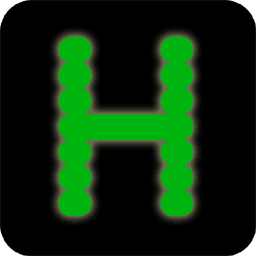Contents
Installation Procedure Using Legacy Tools
These procedures using legacy tools (GNU Autotools or makefile.bat/NMake) are provided in the event you experience difficulties when building with CMake. If you have not tried building Hercules using CMake, please do so. If you experienced difficulties using CMake to build Hercules, please create a github issue.
Rasbperry Pi and other ARM system users should use CMake to build and install Hercules and follow the instructions for UNIX-like. Hercules does not support the use of GNU Autotools to build for the Raspberry Pi and similar ARM-based systems on a board.
Building for UNIX-like Systems
Hercules is normally built for UNIX-like systems using "Building Hercules for UNIX-like Systems". If you have not used CMake to build Hercules, please do before using this legacy process.
Additional information about building using legacy tools can be found in the Hercules sources at BUILDING.txt, and README.BuildUNIX.txt.
-
Download the
source code .ZIP file
from Github.
Note: By downloading this file you agree to the terms of the Q Public Licence.
-
Use these commands to unzip the distribution file:
unzip hyperion-master.zipcd hyperion-master
-
Verify you have all of the correct versions of all of the
required packages installed:
./util/bldlvlck
-
Build the ./configure script (required):
sh ./autogen.sh
Most projects that are built from source do so from the official distribution tarball which comes with its own pre-built ./configure scipt. When you are building Hercules directly from the repository source code however, you will need to create (or recreate) it yourself.
Also note you will need to re-run
autogen.sheach time the "configure.ac" or "makefile.am" files change. This means if you do a "git pull" to update your source with changes that were recently made to the repository, you may need to recreate your configure script again if either configure.ac or makefile.am was updated.Thus the safest course of action is to always run autogen.sh immediately before running ./configure. (see next step below)
-
Configure Hercules for your system
./configure
By default, the configure script will attempt to guess appropriate compiler optimization flags for your system. If its guesses turn out to be wrong, you can disable all optimization by passing the
--disable-optimization --enable-optimization=FLAGS ./configure.--help=short -
Build the executables:
make
make - (
Optional) Install the programs: as root:
make install
Building for Windows Systems
Hercules is normally built for Windows systems using "Building Hercules for Windows Systems". If you have not used CMake to build Hercules, please do before using this legacy process.
Additional information about building for Windows using legacy tools can be found in the Hercules sources at BUILDING.txt, README.BuildWIN.txt, and README.BuildWINSupp.txt.
- Open a Visual Studio <arch> Native Tools Command Prompt. Replace <arch> with x86 for 32-bit systems and x64 for 64-bit systems.
- Navigate to the directory that will become the parent of the Hercules source and build directory. In the remaining instructions, that parent directory is referred to as <top_dir>.
-
Download the
source code .ZIP file
from Github.
Note: By downloading this file you agree to the terms of the Q Public Licence.
-
Use these commands to unzip the distribution file:
unzip hyperion-master.zipcd hyperion-master
-
Download and install the Windows Support files for Hercules.
Theses files include BZip2 and Zlib,
which are compression utilities,
and PCRE, a regular expression library needed for Windows.
Use
<top_dir>\winbuildas the installation directory. -
Use the following command to build SoftFloat-3a For Hercules,
a package required by Hercules,
and Hercules.
If you opened an x86 Visual Studio command prompt,
you will get a 32-bit Hercules.
Likewise, a 64-bit Hercules will be built
when an x64 command prompt is used.
cd <top_dir>\hyperion-master1Stop [Hercules configure options, if any]
-
Hercules will be built in either of the following directories:
- 32-bit build:
<top_dir>\hyperion-master\dllmod.bin - 64-bit build:
<top_dir>\hyperion-master\amd64.bin
- 32-bit build:
- You must manually copy the contents of the build directory to your desired installation directory.
Installing Windows Pre-Built Binaries
Hercules Version 4.0 (Hyperion) is in development; installation from source is the best method to ensure you have an up-to-date copy.
- Hyperion 4.0.0-rc0. is the current release candidate. It includes zip'd Windows binaries and sources to build and install on open-source operating systems.
-
Windows Binaries installation instructions:
- Install the binaries from the zip archive to the directory of your choice
- Change the Windows Path statement to include that directory.
- If you need a Microsoft Visual C++ Runtime library, see "The latest supported Visual C++ downloads".
- Installable binaries are not yet available for UNIX-like systems. We hope to make them available for selected systems in the future.
Building for macOS Systems
- Install Xcode from the Mac App Store.
- Install Homebrew using the procedure described at http://brew.sh/
-
Use these commands to install pre-requisite software:
brew install autoconfbrew install automakebrew install gnu-sedautomake --add-missing
-
Download the
source code .ZIP file
from Github.
Note: By downloading this file you agree to the terms of the Q Public Licence.
-
Use these commands to unzip the distribution file:
unzip hyperion-master.zipcd hyperion-master
-
Verify you have all of the correct versions of all of the
required packages installed:
./util/bldlvlck
-
Build the ./configure script (required):
sh ./autogen.sh
Most projects that are built from source do so from the official distribution tarball which comes with its own pre-built ./configure scipt. When you are building Hercules directly from the repository source code however, you will need to create (or recreate) it yourself.
Also note you will need to re-run
autogen.sheach time the "configure.ac" or "makefile.am" files change. This means if you do a "git pull" to update your source with changes that were recently made to the repository, you may need to recreate your configure script again if either configure.ac or makefile.am was updated.Thus the safest course of action is to always run autogen.sh immediately before running ./configure. (see next step below)
-
Configure Hercules for your system
./configure
By default, the configure script will attempt to guess appropriate compiler optimization flags for your system. If its guesses turn out to be wrong, you can disable all optimization by passing the
--disable-optimization --enable-optimization=FLAGS ./configure.--help=short -
Build the executables:
make
make - (
Optional) Install the programs: as root:
make install
Technical Support
For technical support, please see our Technical Support web page.